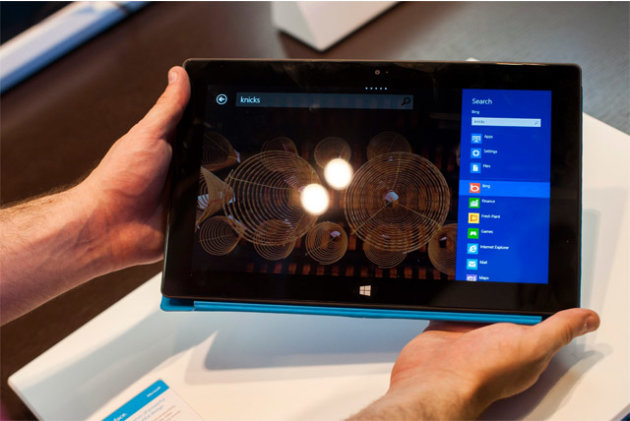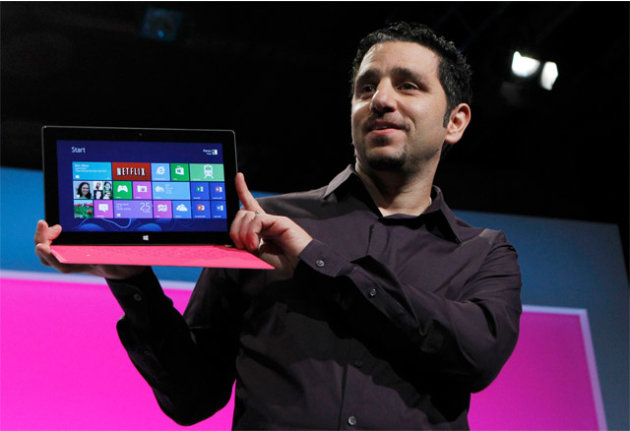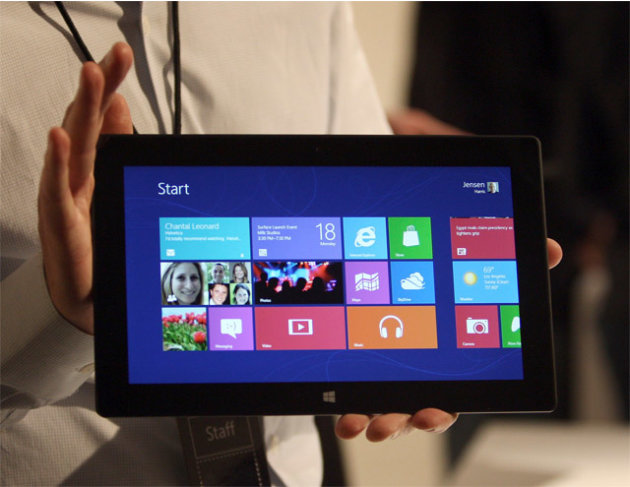The
Surface appears to be a cross between a tablet and a PC, and
Microsoft's challenge now will be to educate the market as to why
different is also better. Microsoft Corp put its Surface tablet center
stage at its Windows 8 launch event, hoping the sleek new device will
spark a fightback against Apple Inc and Google Inc in the exploding
mobile computing market.
With interest in traditional computers waning, the world's largest software company is attempting to reinvent the Windows PC in a new format and directly challenge Apple's all-conquering iPad.The Surface is much taller than the iPad since Microsoft used a 10.6-inch screen to accommodate a wider keyboard and to provide more horizontal space for the software.The Surface appears to be a cross between a tablet and a PC, and Microsoft's challenge now will be to educate the market as to why different is also better.
It's twice the amount of storage as a competing tablet for the same price," head of Microsoft's Windows unit, Sinofsky said, comparing the entry level 32 GB Surface with the cheapest 16 GB model of Apple's latest full-sized iPad, which both cost $499.Panos Panay, head of the Surface project, demonstrated the tablet's features, beaming video and music to other screens, showing off the ultra-thin cover that doubles as a keyboard, and hooking up a camera to the device's USB port. He even dropped the device on the floor to demonstrate its durability.

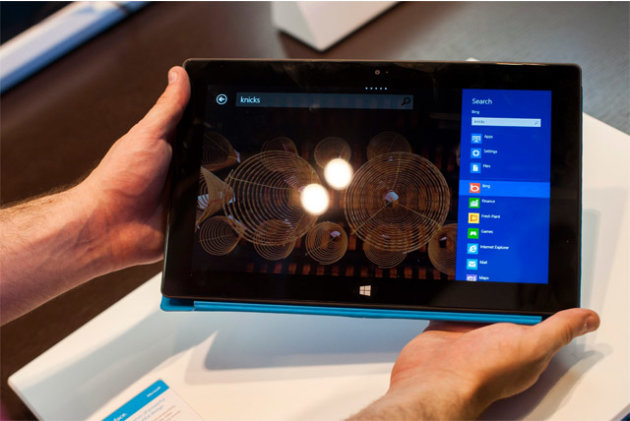



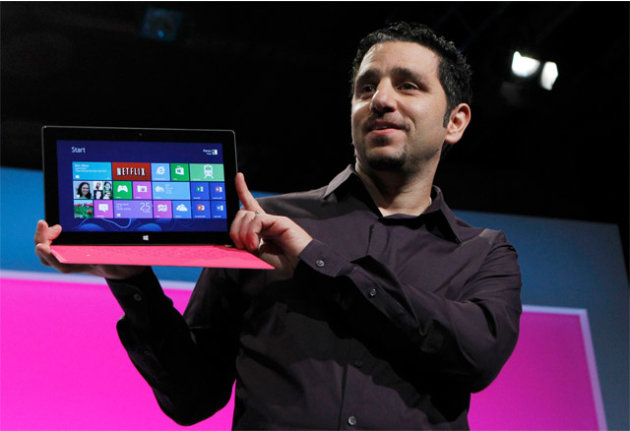
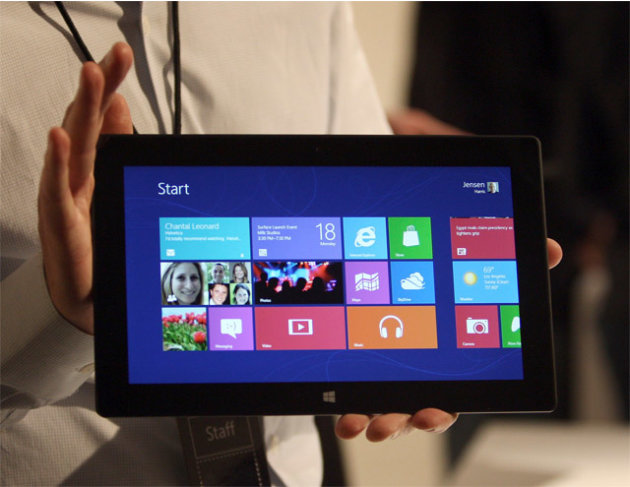
With interest in traditional computers waning, the world's largest software company is attempting to reinvent the Windows PC in a new format and directly challenge Apple's all-conquering iPad.The Surface is much taller than the iPad since Microsoft used a 10.6-inch screen to accommodate a wider keyboard and to provide more horizontal space for the software.The Surface appears to be a cross between a tablet and a PC, and Microsoft's challenge now will be to educate the market as to why different is also better.
It's twice the amount of storage as a competing tablet for the same price," head of Microsoft's Windows unit, Sinofsky said, comparing the entry level 32 GB Surface with the cheapest 16 GB model of Apple's latest full-sized iPad, which both cost $499.Panos Panay, head of the Surface project, demonstrated the tablet's features, beaming video and music to other screens, showing off the ultra-thin cover that doubles as a keyboard, and hooking up a camera to the device's USB port. He even dropped the device on the floor to demonstrate its durability.