When
you create an account at Facebook, it automatically assigns you a
unique username based on your Full Name and availability. Using that
username, your friends can easily search for you on Facebook and can add
you, they can also type it in the browser's address bar and can see
your Facebook updates directly (e.g: www.facebook.com/username).
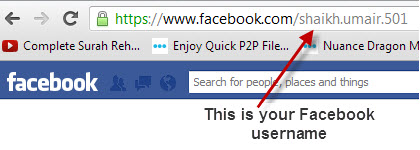 Facebook
gives you an option to make your own custom username and change it for
one time only. Means, after changing your username, you cannot change it
again (so be careful).
Facebook
gives you an option to make your own custom username and change it for
one time only. Means, after changing your username, you cannot change it
again (so be careful).
Why To Change Facebook Username
1. Most of us login to the Facebook using our complete email address. What you don't know is that we can also login to the Facebook using our Facebook Username. So if we change it and make it more simple, it will be easy for us to quickly login to our Facebook accounts.
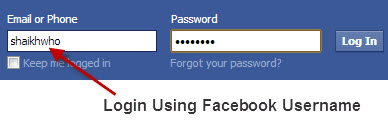 2.
Most of the time, Facebook add randomly generated numbers in your
username which makes it more complicated. That's why it's a good
practice to change your username by making it more simple.
2.
Most of the time, Facebook add randomly generated numbers in your
username which makes it more complicated. That's why it's a good
practice to change your username by making it more simple.
3. Facebook also assign you a unique e-mail address based on your username. So whatever your username will be, your Facebook e-mail address will also begin with the same name, eg: username@facebook.com
Things To Remember Before Creating A Facebook Username
These are the guidelines which Facebook has asked to remember before making a custom Username :
1. Click the small gear icon at the top right of your Facebook page and select Account Settings.

2. At the General Account Settings page, you can see your default username. Click theEdit button to change it.
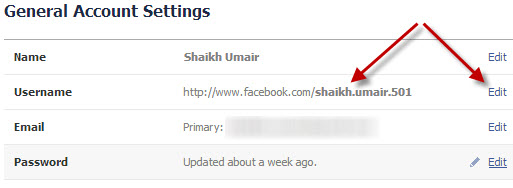
3. If you have enough friends on Facebook (more than 25), than Facebook will show you the following screen in order to change your Username. (If it ask you to verify your account using your Mobile number, than see first see the details at Step no. 8)

4. Type the Username which you want in the Username box. Facebook will immediately check the availability of it and will let you know.
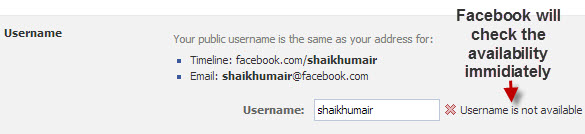
5. Once you find your desired Username, enter the password and click Save Changes.
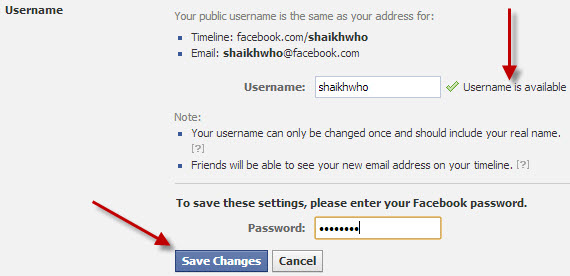
6. You can see that your new username has been changed at the General Account Settings Page.

7. If you try to edit your username once again by clicking the Edit button, it will show you the details of your Username without any option for further changing it.

8. If you just have created your Facebook account or don't have enough friends on Facebook, than it will ask you to verify your account using Mobile number. Click verify via mobile phone link to confirm your account.
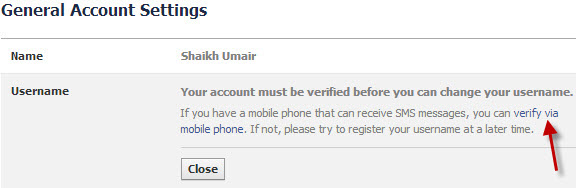
9. It will ask you to Re-enter your Facebook account password.

10. Now, select your country code, enter your mobile number and than click Continuebutton.
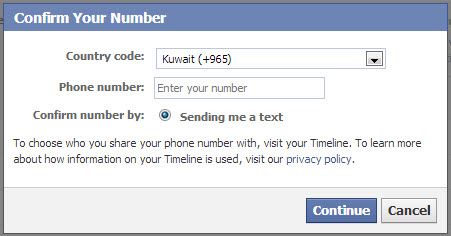
11. Depending on the country you live and Mobile service provider, it may take few seconds to 10 minutes to receive the code.
Note: May be your mobile service provider doesn't support mobile number verification from Facebook, that's why their is a possibility that you don't receive the code. If that's the case than try to enter some other mobile number of different mobile service provider.
12. Once you receive the code, enter it in the Confirmation box.
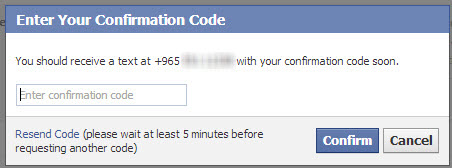
13. Facebook will save that number immediately and will ask your permission if you want to receive Facebook notifications via sms and whether you want to share this number with your friends or not. Make the changes and than click Save Settings button.

14. Refresh your General Account Settings page and try to change the Username now by clicking the Edit button. This time it will show you the option where you can change your username (as already explained above)
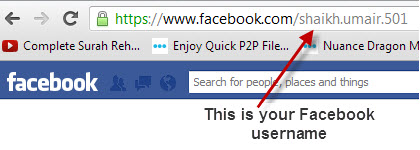
Why To Change Facebook Username
1. Most of us login to the Facebook using our complete email address. What you don't know is that we can also login to the Facebook using our Facebook Username. So if we change it and make it more simple, it will be easy for us to quickly login to our Facebook accounts.
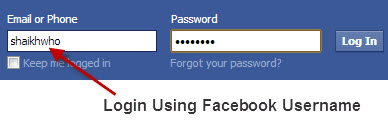
3. Facebook also assign you a unique e-mail address based on your username. So whatever your username will be, your Facebook e-mail address will also begin with the same name, eg: username@facebook.com
Things To Remember Before Creating A Facebook Username
These are the guidelines which Facebook has asked to remember before making a custom Username :
- You can't claim a username someone else is already using.
- Your username should be as close as possible to your true name (ex: Jsmith or John.Smith).
- Choose a username you'll be happy with for the long term. Usernames are not transferable and you can only change your username once.
- Usernames can only contain alphanumeric characters (A-Z, 0-9) or a period (".").
- Periods (".") and capitalization don't count as a part of a username. For example, johnsmith55, John.Smith55 and john.smith.55 are all considered the same username.
- Usernames must be at least 5 characters long and can't contain generic terms..
- Your username must adhere to Facebook’s Statement of Rights and Responsibilities
1. Click the small gear icon at the top right of your Facebook page and select Account Settings.

2. At the General Account Settings page, you can see your default username. Click theEdit button to change it.
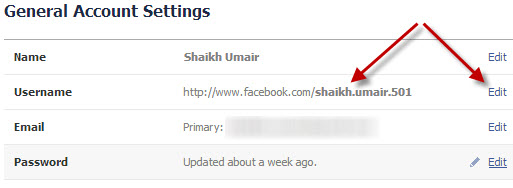
3. If you have enough friends on Facebook (more than 25), than Facebook will show you the following screen in order to change your Username. (If it ask you to verify your account using your Mobile number, than see first see the details at Step no. 8)

4. Type the Username which you want in the Username box. Facebook will immediately check the availability of it and will let you know.
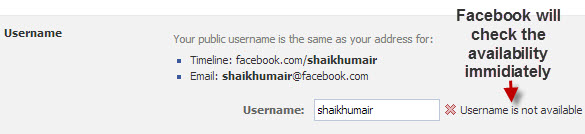
5. Once you find your desired Username, enter the password and click Save Changes.
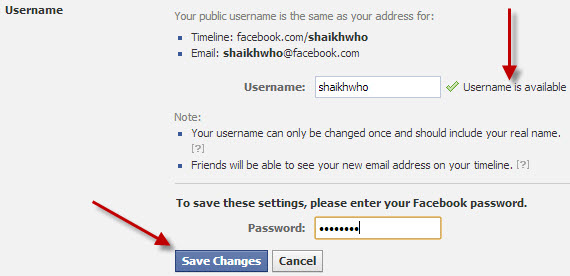
6. You can see that your new username has been changed at the General Account Settings Page.

7. If you try to edit your username once again by clicking the Edit button, it will show you the details of your Username without any option for further changing it.

8. If you just have created your Facebook account or don't have enough friends on Facebook, than it will ask you to verify your account using Mobile number. Click verify via mobile phone link to confirm your account.
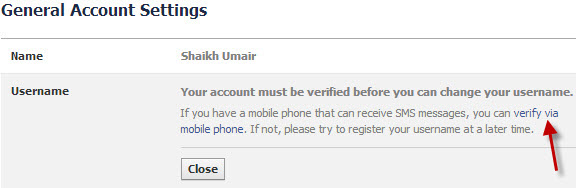
9. It will ask you to Re-enter your Facebook account password.

10. Now, select your country code, enter your mobile number and than click Continuebutton.
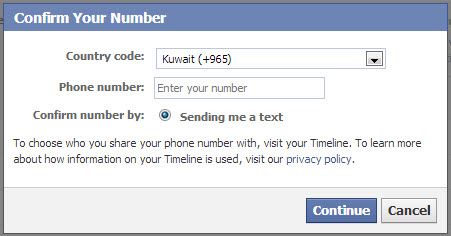
11. Depending on the country you live and Mobile service provider, it may take few seconds to 10 minutes to receive the code.
Note: May be your mobile service provider doesn't support mobile number verification from Facebook, that's why their is a possibility that you don't receive the code. If that's the case than try to enter some other mobile number of different mobile service provider.
12. Once you receive the code, enter it in the Confirmation box.
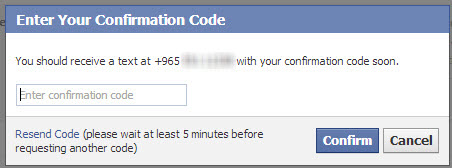
13. Facebook will save that number immediately and will ask your permission if you want to receive Facebook notifications via sms and whether you want to share this number with your friends or not. Make the changes and than click Save Settings button.

14. Refresh your General Account Settings page and try to change the Username now by clicking the Edit button. This time it will show you the option where you can change your username (as already explained above)







0 comments:
Post a Comment